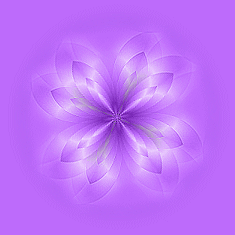|

This would be a "Gallery" page
where pictures/photos can be
shared with your visitors,
or it can also serve as a
portfolio page to show off your own designs/artwork.
These "Back" and "Next" buttons
can be inserted and linked to follow-up pages


You can use them on any of the pages as
needed or desired,
and they are also included in the set's
zip folder.
In order to achieve the animated
butterfly effect on the buttons,
they are each placed into a 150x70 pixel table cell as the cell
background.
Then place the transparent "ButtonOL.gif" into the center of the
table cell
and insert the domroll code that changes the transparent gif to the
animated butterfly gif.
For example, the code for the
"Enter" button below with the butterfly effect
would look like this
<div
align="center">
<table border="0" cellpadding="0" cellspacing="0" width="150"
height="70" background="Enter1.png">
<tr>
<td>
<p align="center">
<img border="0" src="ButtonOL.gif" class="domroll
SingleButterfly.gif" width="150" height="34"></td>
</tr>
</table>
</div>
and the code that activates the
"domroll" script is located in the source code at the bottom of the
page,
just before the closing </body> tag, and the corresponding "chrisdomroll.js"
file is included in the set's zip
folder.
Be sure to place this .js file into the same folder/directory
as any page on which you want to use the rollover effect.
(If the .js file is located somewhere else, you MUST change the code
accordingly to the correct file path!)
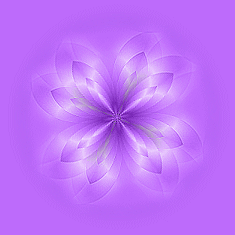
|